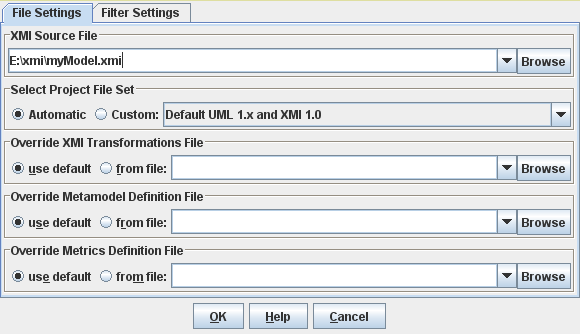
Figure 6: Project File Settings Dialog
| Prev - Next - Down | SDMetrics - the UML design measurement tool |
 button in the tool bar. Select the "File Settings" tab.
button in the tool bar. Select the "File Settings" tab.
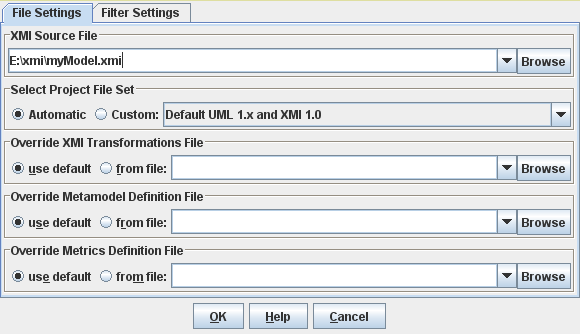
Figure 6: Project File Settings Dialog
On the file settings dialog, you specify the project files to use. From top to bottom:
XMI Source File
To specify the XMI source file,
| Name | Description |
|---|---|
| Default UML 1.x and XMI 1.0 | XMI 1.0 import and metrics for UML 1.x models |
| Default UML 1.x and XMI 1.1-1.3 | XMI 1.1/1.2/1.3 import and metrics for UML 1.x models |
| Default UML 2.x and XMI 2.x | XMI 2.x import and metrics for UML 2.x models |
When you select the radio button "Automatic", SDMetrics will automatically determine the most suitable project file set based on the XMI version and exporter of the XMI source file at hand. When you select the radio button "Custom", SDMetrics will always use the project file set selected from the dropdown list. This feature is useful when you have created your own project file sets (see Section 4.16.1 "Project File Sets"), or if SDMetrics has problems determining the XMI version of your XMI source file, or if SDMetrics cannot match the XMI version to one of the available project file sets.
Most of the time, you will want to use a project file set "as is". You can, however, replace any or all files of the project file set with modified or custom project files of your own, e.g., to calculate a different set of design metrics.
Override XMI Transformations File
If you do not wish to use
the XMI transformation file of the applicable project file set, you
can specify an alternative XMI transformation file to use here.
Select the "from file" radio
button, and specify your transformation file in the text field next to
it (using the browse button, the list of previously used XMI transformations,
or drag and drop the file into the dialog).
See Section 7.2 "XMI Transformation Files" for more information on how to create your own XMI
transformation files.
Override Metamodel Definition File
To use a modified or custom metamodel of your own, select the "from file"
radio button, and specify your metamodel definition file in the text
field next to it (using any of the means described above).
See Section 7.1 "SDMetrics Metamodel" for
more information on how to create your own metamodel definitions.
Metrics Definition File
To use a metrics definition file of your own, select the "from
file" radio button, and specify your metrics definition file in the
text field next to it (using any of the means described above).
See Section 8 "Defining Custom Design Metrics and Rules" for more information on how to create your own
metrics definition files.
| Prev | Up | Next |
| Section 4.2.1.1 "Overview of Project Files" | Contents | Section 4.2.2 "Specifying Filters" |