 button next to the text field where you specified your second model.
This will calculate the metrics for
the second design, and the metric deltas to the first design.
button next to the text field where you specified your second model.
This will calculate the metrics for
the second design, and the metric deltas to the first design.
| Prev - Next - Down | SDMetrics - the UML design measurement tool |
 button next to the text field where you specified your second model.
This will calculate the metrics for
the second design, and the metric deltas to the first design.
button next to the text field where you specified your second model.
This will calculate the metrics for
the second design, and the metric deltas to the first design.
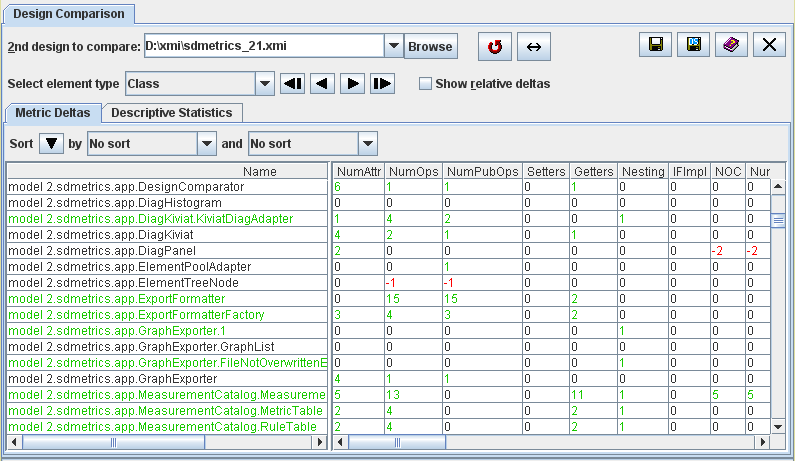
The design comparison view provides two sets of tables: metric deltas and descriptive statistics. By default, the tables show the difference of measurement values between the first and second design (value in first design minus value in second design). To show the relative difference of the value in the second design as percentage of the value in the first design, select the "Show relative deltas" radio button next to the element type dropdown list.
The context menu of the right hand side table links to the detailed definition of the selected metric in the measurement catalog (see Section 4.13 "The View 'Catalog'").
| Prev | Up | Next |
| Section 4.9 "The View 'Design Comparison'" | Contents | Section 4.9.2 "Metric Deltas Table" |